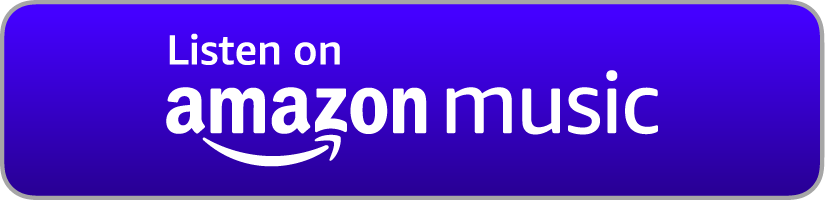Set Up a Wireguard VPN Server with WebSocket Tunneling
This tutorial will demonstrate how to set up a WireGuard VPN between a Debian 11 server and a Fedora 34 client, and how to tunnel the WireGuard traffic through a WebSocket TLS connection using wstunnel. Watch the video version here.
Prerequisites: You will need a server running Debian 11 (visit linode.nots.co, digitalocean.nots.co, or vultr.nots.co if you don't have one.) This tutorial also assumes you're using a GNU/Linux client (in this example, Fedora 34.)
Example parameters: In this example, the VPN will use a virtual 172.16.0.0/24 network.
Part 1: Wireguard VPN
On the VPN server:
Step 1: Install the Wireguard management tools:
apt install wireguard
Step 2: If necessary, install a generic kernel and remove the cloud kernel:
uname -r
apt install linux-image-amd64
apt remove linux-*-cloud-*
Step 3: Enable IPv4 forwarding:
nano /etc/sysctl.d/99-sysctl.conf
Uncomment the following line by removing the leading # mark:
net.ipv4.ip_forward=1
Reboot the server to apply (or run sysctl -w net.ipv4.ip_forward=1 if you didn't have to change your kernel):
systemctl reboot
On the VPN client:
Step 4: Install the Wireguard management tools:
sudo dnf install wireguard-tools
Step 5: Generate the private and public keys:
sudo bash -c "umask 077 ; wg genkey > /etc/wireguard/client.key"
sudo bash -c "wg pubkey < /etc/wireguard/client.key > /etc/wireguard/client.pub"
sudo cat /etc/wireguard/client.key
On the VPN server:
Step 6: Generate the private and public keys:
umask 077 ; wg genkey > /etc/wireguard/server.key
wg pubkey < /etc/wireguard/server.key > /etc/wireguard/server.pub
cat /etc/wireguard/server.pub
Step 7: Create the WireGuard configuration file:
cp /etc/wireguard/server.key /etc/wireguard/wg0.conf
nano /etc/wireguard/wg0.conf
Enter the following configuration:
[Interface]
Address = 172.16.0.1/24
ListenPort = 51820
PrivateKey = (server's private key goes here)
# Firewall rules
PostUp = iptables -A FORWARD -i %i -j ACCEPT; iptables -A FORWARD -o %i -j ACCEPT; iptables -t nat -A POSTROUTING -o eth0 -j MASQUERADE
PostDown = iptables -D FORWARD -i %i -j ACCEPT; iptables -D FORWARD -o %i -j ACCEPT; iptables -t nat -D POSTROUTING -o eth0 -j MASQUERADE
[Peer]
# Client #1 details
PublicKey = (client's public key goes here)
# Traffic to route to this client
AllowedIPs = 172.16.0.2/32
Step 8: Enable and start the WireGuard service:
systemctl enable --now wg-quick@wg0.service
On the VPN client:
Step 9: Create the WireGuard configuration file:
sudo cp /etc/wireguard/server.key /etc/wireguard/wg0.conf
sudo nano /etc/wireguard/wg0.conf
Enter the following configuration:
[Interface]
Address = 172.16.0.2/24
PrivateKey = (client's private key goes here)
# Set to your desired DNS server
DNS = 8.8.8.8
[Peer]
PublicKey = (server's public key goes here)
# Endpoint (server) can be a domain name or IP address
Endpoint = (server's IP address goes here):51820
# Traffic to route to server
AllowedIPs = 0.0.0.0/0, ::/0
# Keepalive (use if you're behind NAT)
PersistentKeepalive = 25
Step 10: Start WireGuard:
sudo wg-quick up wg0
Part 2: WebSocket Tunnel
On the VPN server:
Step 11: Download and install wstunnel:
wget https://github.com/erebe/wstunnel/releases/download/v4.0/wstunnel-x64-linux
mv wstunnel-x64-linux /usr/local/bin/wstunnel
chmod uo+x /usr/local/bin/wstunnel
setcap CAP_NET_BIND_SERVICE=+eip /usr/local/bin/wstunnel
Step 12: Create the wstunnel unit file:
nano /etc/systemd/system/wstunnel.service
Enter the following configuration:
[Unit]
Description=Tunnel WireGuard UDP over websocket
After=network.target
[Service]
Type=simple
User=nobody
ExecStart=/usr/local/bin/wstunnel -v --server wss://0.0.0.0:443 --restrictTo=127.0.0.1:51820
Restart=no
[Install]
WantedBy=multi-user.target
Step 13: Enable and start wstunnel:
systemctl enable --now wstunnel
On the VPN client:
Step 14: Download and install wstunnel:
wget https://github.com/erebe/wstunnel/releases/download/v4.0/wstunnel-x64-linux
sudo mv wstunnel-x64-linux /usr/local/bin/wstunnel
sudo chmod +x /usr/local/bin/wstunnel
wget https://raw.githubusercontent.com/jnsgruk/wireguard-over-wss/master/wstunnel.sh
sudo mv wstunnel.sh /etc/wireguard/wstunnel.sh
sudo chmod +x /etc/wireguard/wstunnel.sh
Step 15: Edit the wstunnel routing configuration script:
sudo nano /etc/wireguard/wstunnel.sh
In the if [[ -z "${remote_ip}" ]]; then statement, replace exit 1 with remote_ip=${remote}.
Step 16: Create the wstunnel configuration file:
sudo nano /etc/wireguard/wg0.wstunnel
Enter the following configuration:
REMOTE_HOST=(server's IP address goes here)
REMOTE_PORT=51820
# Use the following line if you're connecting to your VPN server using a domain name.
#UPDATE_HOSTS='/etc/hosts'
Step 17: Edit the WireGuard configuration file:
sudo nano /etc/wireguard/wg0.conf
Change the Endpoint line to point to 127.0.0.1:51820 and add these four lines in the [Interface] section:
Table = off
PreUp = source /etc/wireguard/wstunnel.sh && pre_up %i
PostUp = source /etc/wireguard/wstunnel.sh && post_up %i
PostDown = source /etc/wireguard/wstunnel.sh && post_down %i
Step 18: Start WireGuard again:
sudo wg-quick up wg0
There are no pages beneath this page
 Discussion (0 posts)
Discussion (0 posts)