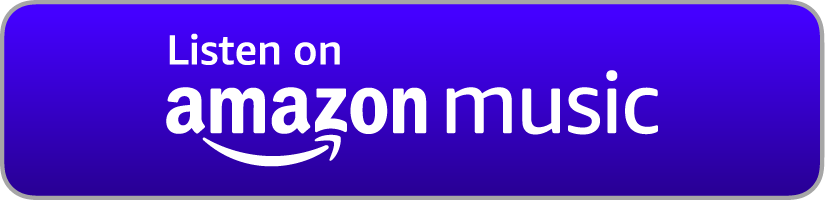NOTS Wiki
Welcome to the Nerd on the Street Wiki!
Registered members may edit this wiki, but all changes are logged and may be reverted by staff members. Articles which are being linked to from video descriptions are locked; if you'd like to suggest changes for those articles, please post in the forums. Use this link to add new pages to the wiki.
Registered members may edit this wiki, but all changes are logged and may be reverted by staff members. Articles which are being linked to from video descriptions are locked; if you'd like to suggest changes for those articles, please post in the forums. Use this link to add new pages to the wiki.
Linux Tutorials:
- Install an Owncast Streaming Server
- Install a Vaultwarden Server for Bitwarden
- Set Up a WireGuard VPN Server with WebSocket Tunneling
- Install Nextcloud 21, Collabora, and HPB on Debian 10
- Configure MariaDB for SSL/TLS
- Set Up Jibri for Jitsi Recording/Streaming
- Host a Jitsi Meet Server
- Host your Own Forums with MyBB
- Install ONLYOFFICE for Nextcloud
- Install Nextcloud 17 on Debian 10
- Authenticate Ubuntu 19.04 against Active Directory
leapswitch
There are no pages beneath this page
 Discussion (0 posts)
Discussion (0 posts)